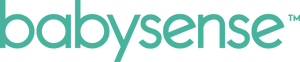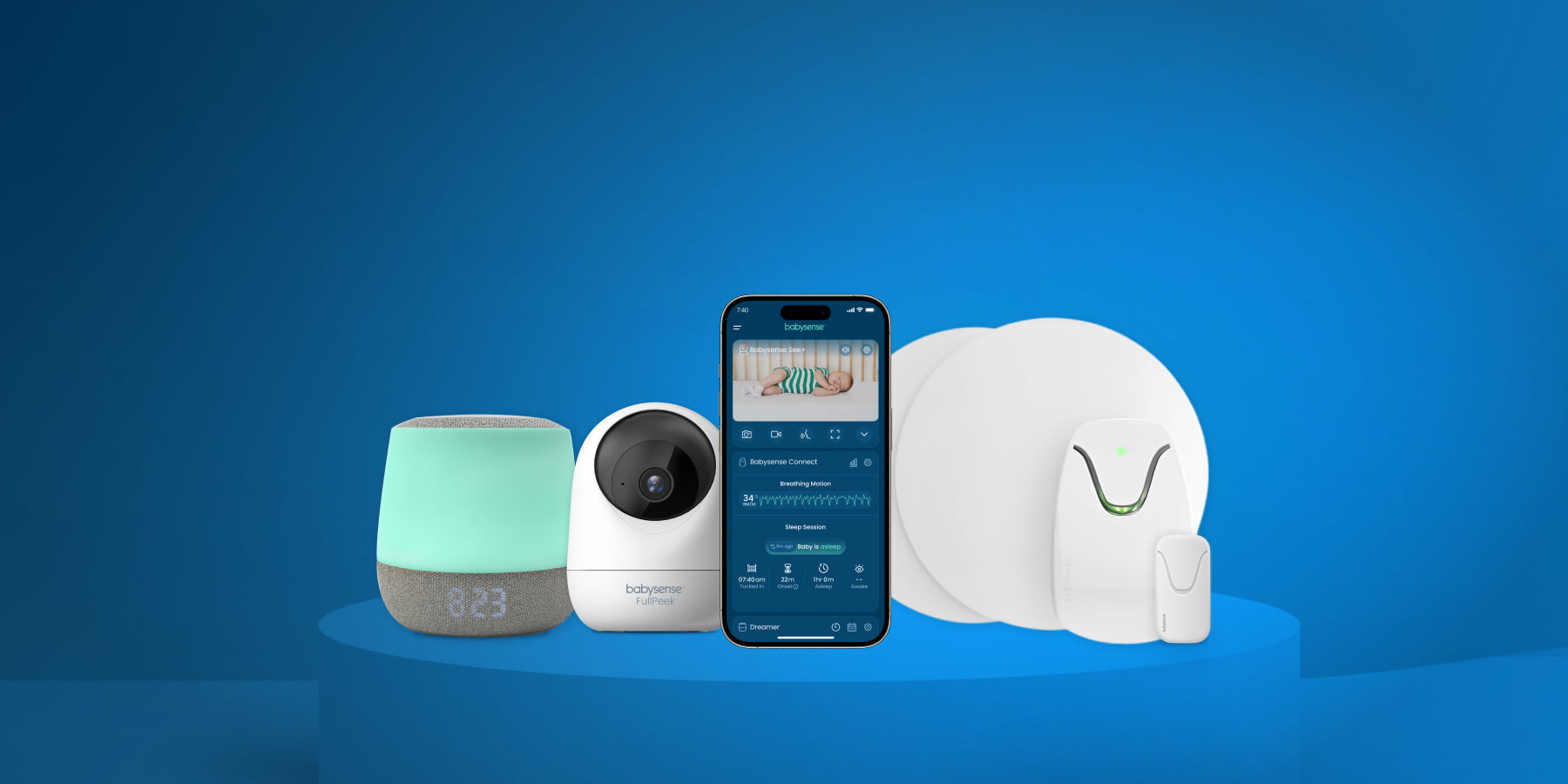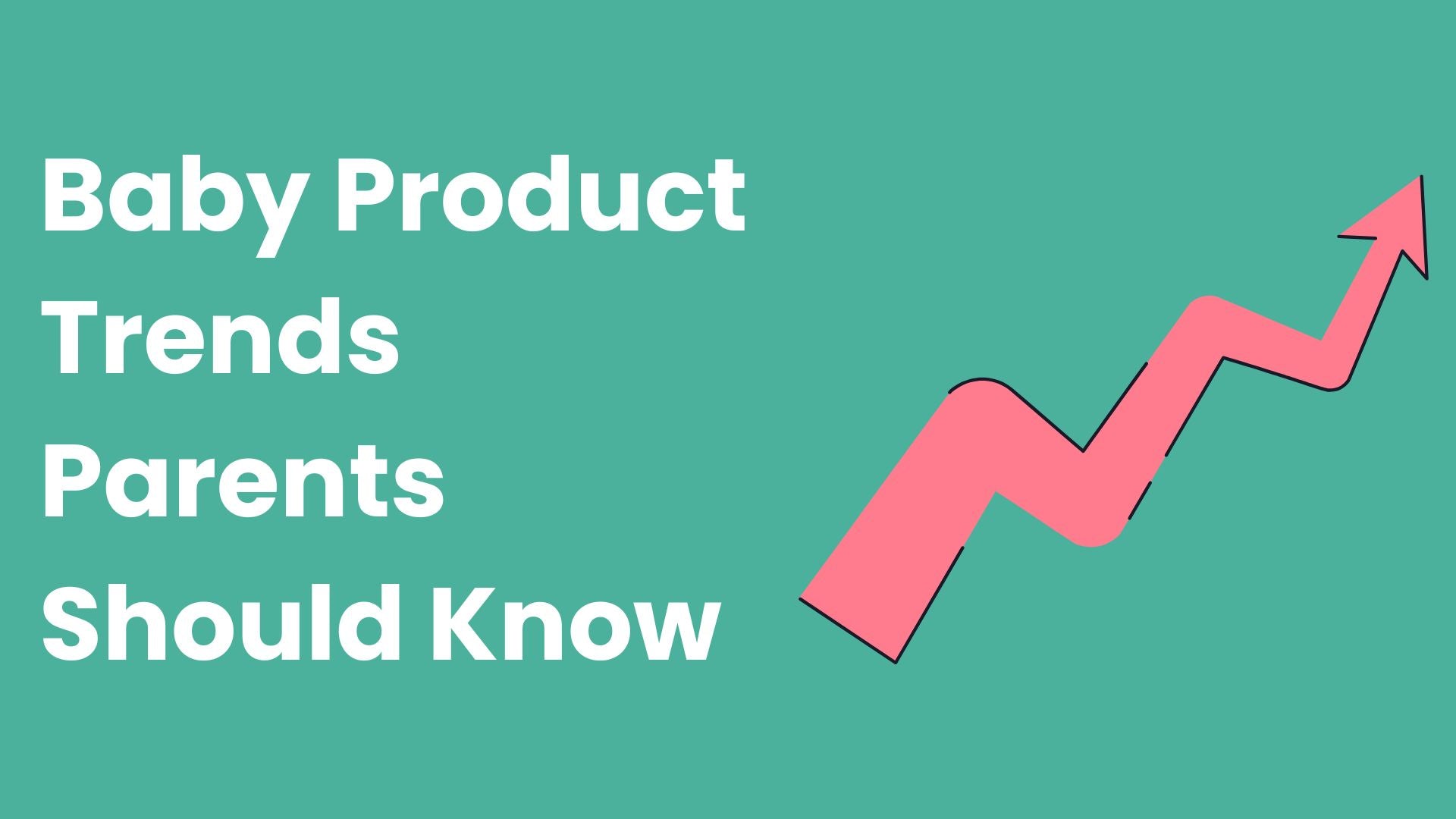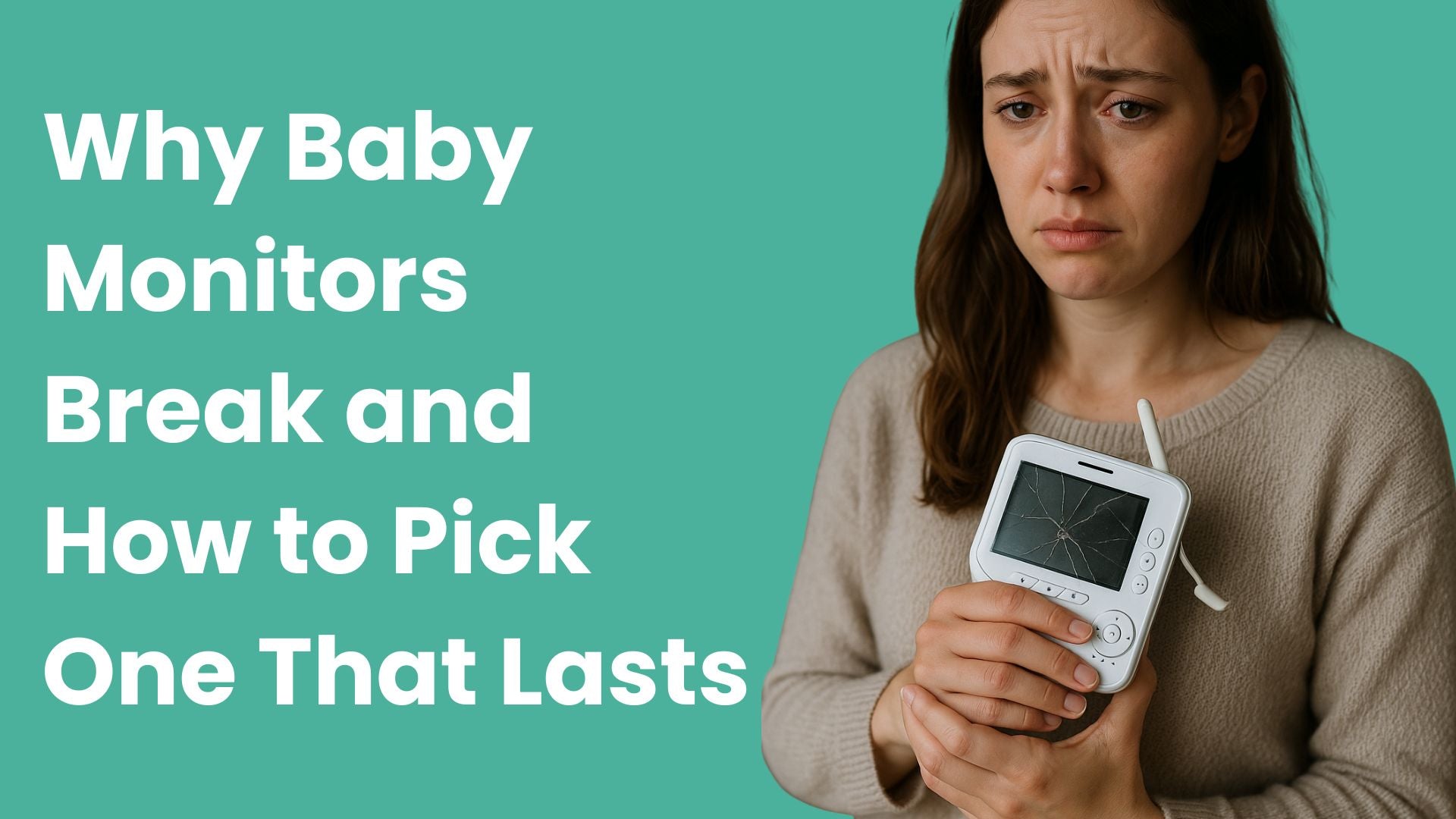Baby monitor keeps disconnecting? You are not alone. Signal drops often come from your home layout, radio interference or Wi‑Fi congestion. A few small changes usually bring a stable connection.
Why baby monitors lose signal
1) Home layout and building materials
Dense walls, reinforced concrete, metal appliances and mirrors weaken wireless signals. Even one concrete wall can reduce strength a lot, while drywall blocks far less.
2) Everyday device interference
Microwaves, cordless phones, Bluetooth gear and nearby Wi‑Fi networks create noise on the same bands your monitor or router uses. Separate devices and avoid stacking them together.
3) Wi‑Fi congestion
On 2.4 GHz there are only three clean channels in most regions. Too many neighbors on overlapping channels can slow or drop connections. Best practice is to use channels 1, 6 or 11.
4) Shared spectrum basics
Most baby monitors and Wi‑Fi operate in unlicensed ISM bands. Devices in these bands must accept interference, which is why careful setup matters.
12 quick fixes to stop constant disconnects
- Move both units up and in the open. Place the baby camera and parent unit or phone at least 6 to 12 inches from walls, metal and glass. Keep them off the floor and out of corners.
- Separate from noisy neighbors. Keep monitors and routers away from microwaves, cordless phone bases and Bluetooth speakers.
- Choose the right Wi‑Fi band. If your monitor uses an app, connect it to 2.4 GHz for range, but keep heavy home devices on 5 GHz or 6 GHz to ease congestion.
- Use non‑overlapping channels. Set 2.4 GHz to channel 1, 6 or 11. Avoid Auto if it picks crowded channels.
- Prefer 20 MHz width on 2.4 GHz. Wide 40 MHz channels overlap more and can drop packets in busy areas.
- Update firmware. Check your router and monitor app for updates that improve stability.
- Reduce mesh hops. If you use mesh Wi‑Fi, place nodes to minimize wireless hops between the camera and gateway, or wire backhaul where possible.
- Reboot interference sources. Power cycle the router, toggle Bluetooth speakers and test while the microwave is off.
- Shorten the distance. Move the parent unit closer or add the camera to a nearer outlet to test range limits in your home.
- Use a different outlet and adapter. Faulty power can cause reboots that look like disconnects.
- Use a simple network name. A plain 2.4 GHz SSID without special characters can help some app based monitors join reliably.
- As a last resort, factory reset. Re pair the camera and parent unit or app to clear bad settings.
Best placement for stronger signal
- Line of sight helps most. Fewer walls and no large metal objects in the way is ideal.
- High and centered. Mount the camera 5 to 6 feet high with a clear angle to the crib, and put the receiver near the center of the home.
- Keep space around antennas. Avoid bookshelves, thick curtains and mirrors right behind the unit.
Channel and router settings that help
For 2.4 GHz Wi‑Fi baby monitors:
- Pick channel 1, 6 or 11. These do not overlap and reduce adjacent channel noise.
- Set channel width to 20 MHz on 2.4 GHz.
- Move other devices to 5 GHz or 6 GHz when possible to free 2.4 GHz.
For non‑Wi‑Fi digital monitors:
- Keep a few feet between the monitor and your router, cordless phone base and microwave.
- Test two or three locations to find a clean path through your home materials.
When to consider a non‑Wi‑Fi monitor
If your home has crowded Wi‑Fi or thick walls, a non‑Wi‑Fi monitor can be a very dependable option because it uses a direct, closed link between camera and parent unit. It does not rely on your internet speed, router load or app servers, so it avoids many congestion problems. All radios can see some interference, but removing your home network from the equation often makes the experience simpler and steadier.
Why parents choose Babysense Prisma (non‑Wi‑Fi)
Prisma gives you a 5 inch HD screen, long range up to 1000 ft in open space, a large 4000 mAh battery, two way talk and a gentle night light. It uses secure digital FHSS for a private link and can pair up to four cameras for full coverage.
See Babysense PrismaHelpful internal reads
- Do baby monitors interfere with Wi‑Fi? How to fix it
- Where to put a baby monitor for best signal
- Non‑Wi‑Fi monitor review
Authoritative sources we trust
- Apple Support: Potential sources of Wi‑Fi and Bluetooth interference
- Ubiquiti: WLAN best practices, channels 1, 6 and 11
- eCFR Part 15: Unlicensed devices and interference
FAQ
Why does my baby monitor disconnect at the same time every night?
A nearby device may be turning on then, like a microwave, cordless phone or smart plug. Move the monitor and router apart and change your 2.4 GHz channel to 1, 6 or 11.
Is 5 GHz better for a Wi‑Fi baby monitor?
5 GHz is faster and often less crowded, but it has shorter range through walls. If your camera supports dual band, try 5 GHz first, then switch to 2.4 GHz if you need more range.
Can a non‑Wi‑Fi monitor still have interference?
Yes. The benefit is that a non‑Wi‑Fi monitor does not depend on your internet or router load, which removes a major cause of dropouts.
Where should I put my baby monitor for best signal?
High and clear. Avoid thick walls, metal and mirrors between the camera and receiver. Keep a few feet from other wireless bases.
Will changing channels affect other devices?
It can help everything. Picking 1, 6 or 11 reduces overlap, which lowers noise for all 2.4 GHz devices in your home.