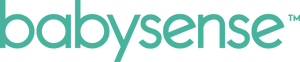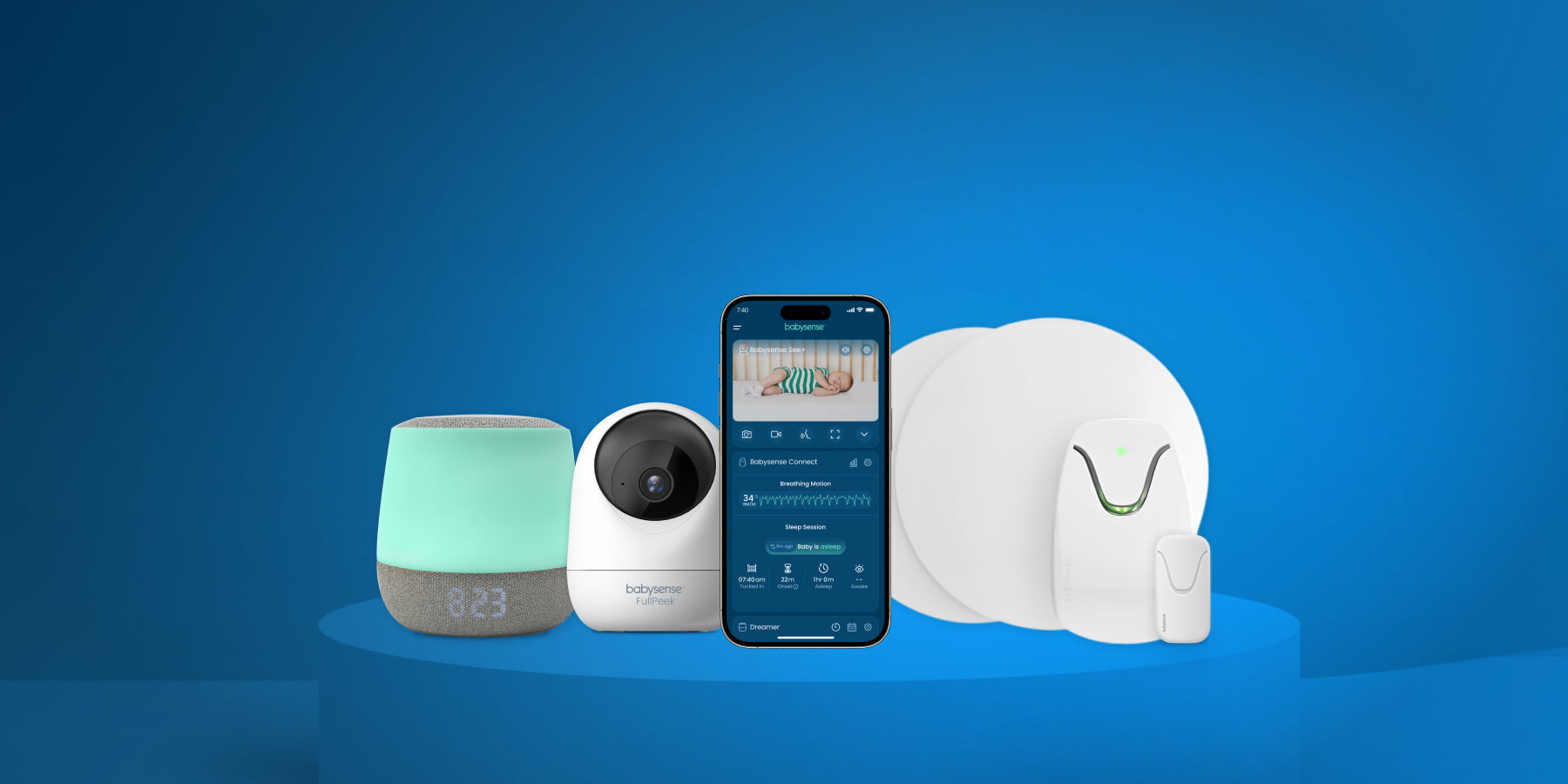Wi‑Fi vs non‑Wi‑Fi baby monitor is a common search for new parents in 2025. This guide compares security, range, and day‑to‑day reliability, then gives you a quick decision flow so you can pick with confidence. Baby monitors are helpful tools, but they are not medical devices. Always follow safe sleep guidance from pediatric experts.
How each type works
Wi‑Fi baby monitors
The camera connects to your router and streams to an app on your phone. You can view from anywhere with internet. Features often include remote sharing, notifications, and cloud clips. Performance depends on your home network and internet uptime.
Non‑Wi‑Fi baby monitors
The camera pairs to a handheld parent unit over a secure local link like FHSS or DECT 6.0. No apps or accounts. Range is limited to the parent unit’s radio link, but reliability is high because it does not depend on your internet.
Quick comparison
| Factor | Wi‑Fi monitor | Non‑Wi‑Fi monitor |
|---|---|---|
| Security | Use strong passwords, 2FA, and updates. Put smart devices on a guest or IoT network. Look for modern encryption and clear privacy policies. | Closed local link. Avoids cloud. Keep firmware updated when updates are offered. |
| Range | Works where your Wi‑Fi works. Mesh can help in larger homes. | Purpose‑built radio link with steady indoor performance. Actual range varies by layout and materials. |
| Reliability | Strong when your router and internet are stable. | Very consistent because it bypasses your router and the cloud. |
| Features | Remote viewing, sharing, and cloud recordings. | Instant on, low latency, split‑screen on the parent unit. |
| Privacy posture | Trust is shared between you, the brand, and any cloud services. | Video stays inside your home link by default. |
Pros and cons
Wi‑Fi: Pros
- View from anywhere and share access with caregivers.
- App alerts and optional cloud clips.
- Works on the phone you already use.
Wi‑Fi: Cons
- Depends on router setup and internet uptime.
- More settings to manage for security and privacy.
Non‑Wi‑Fi: Pros
- Simple and fast to set up.
- No accounts or cloud needed.
- Dedicated screen with split‑screen options on many models.
Non‑Wi‑Fi: Cons
- Viewing is limited to the parent unit’s range.
- No remote sharing or cloud recording.
Featured non‑Wi‑Fi pick
Real‑world scenarios
Apartment or townhome with spotty Wi‑Fi
Pick non‑Wi‑Fi for a steady local link that ignores your router. If you later improve Wi‑Fi, you can add a Wi‑Fi camera for travel.
Large home or multi‑story layout
Both types can work. For Wi‑Fi, consider a mesh system to extend coverage. For non‑Wi‑Fi, test the parent unit on each floor to check range.
Travel or shared caregiving
Wi‑Fi shines for away‑from‑home viewing and flexible sharing with grandparents or sitters.
Privacy‑first households
Non‑Wi‑Fi keeps video off the internet and reduces settings you need to manage.
Who should buy which: quick decision flow
Good options to consider
- Non‑Wi‑Fi, split‑screen: Babysense Prisma 2‑Camera and Babysense MaxView.
- Wi‑Fi with app: Babysense FullPeek or the Babysense Smart Nursery ecosystem.
Deep dives on our site: Can your baby monitor get hacked, How to secure a Wi‑Fi baby monitor, Do baby monitors interfere with Wi‑Fi, Where to put a baby monitor, and our split‑screen monitor guide.
Security checklist for Wi‑Fi monitors
Follow these steps to reduce risk without giving up convenience.
- Secure your router. Use strong, unique passwords and modern encryption. Many families put smart devices on a separate guest or IoT network.
- Turn on two‑factor authentication. Add a code or prompt to your sign‑in if the app allows.
- Update everything. Keep the monitor firmware, app, and router up to date.
- Prefer reputable brands that patch quickly. Check product pages and support notes for update history.
- Look for consumer security labels. In the United States, the FCC’s U.S. Cyber Trust Mark is rolling out to help buyers spot stronger options. For general home network tips, see CISA’s Secure Our World.
FAQs
Are Wi‑Fi baby monitors safe to use?
Yes, when set up well. Use strong passwords, 2FA, and updates. Place the camera where your Wi‑Fi signal is strong and keep the app up to date.
Can a non‑Wi‑Fi monitor be hacked?
Non‑Wi‑Fi video does not go to the internet, which reduces remote risk. It still uses radio, so follow placement best practices and keep hardware updated when updates are offered.
Which has better range?
Wi‑Fi cameras reach wherever your Wi‑Fi reaches. Non‑Wi‑Fi uses a purpose‑built radio link that is often very steady indoors. Real range depends on walls, floors, and materials.
Do baby monitors prevent SIDS?
No. Monitors help you watch your baby, but they do not prevent SIDS. Always follow safe sleep guidance from trusted pediatric sources.
Key takeaways
- Pick Wi‑Fi if you want away‑from‑home viewing, app alerts, and easy sharing.
- Pick non‑Wi‑Fi if you want a closed local link, simple setup, and a dedicated screen.
- Security is manageable with good router settings, 2FA, and updates. Labels like the FCC’s Cyber Trust Mark can help you choose.
Next step: Compare Babysense Prisma 2‑Camera for non‑Wi‑Fi and FullPeek for Wi‑Fi, then decide using the flow above.